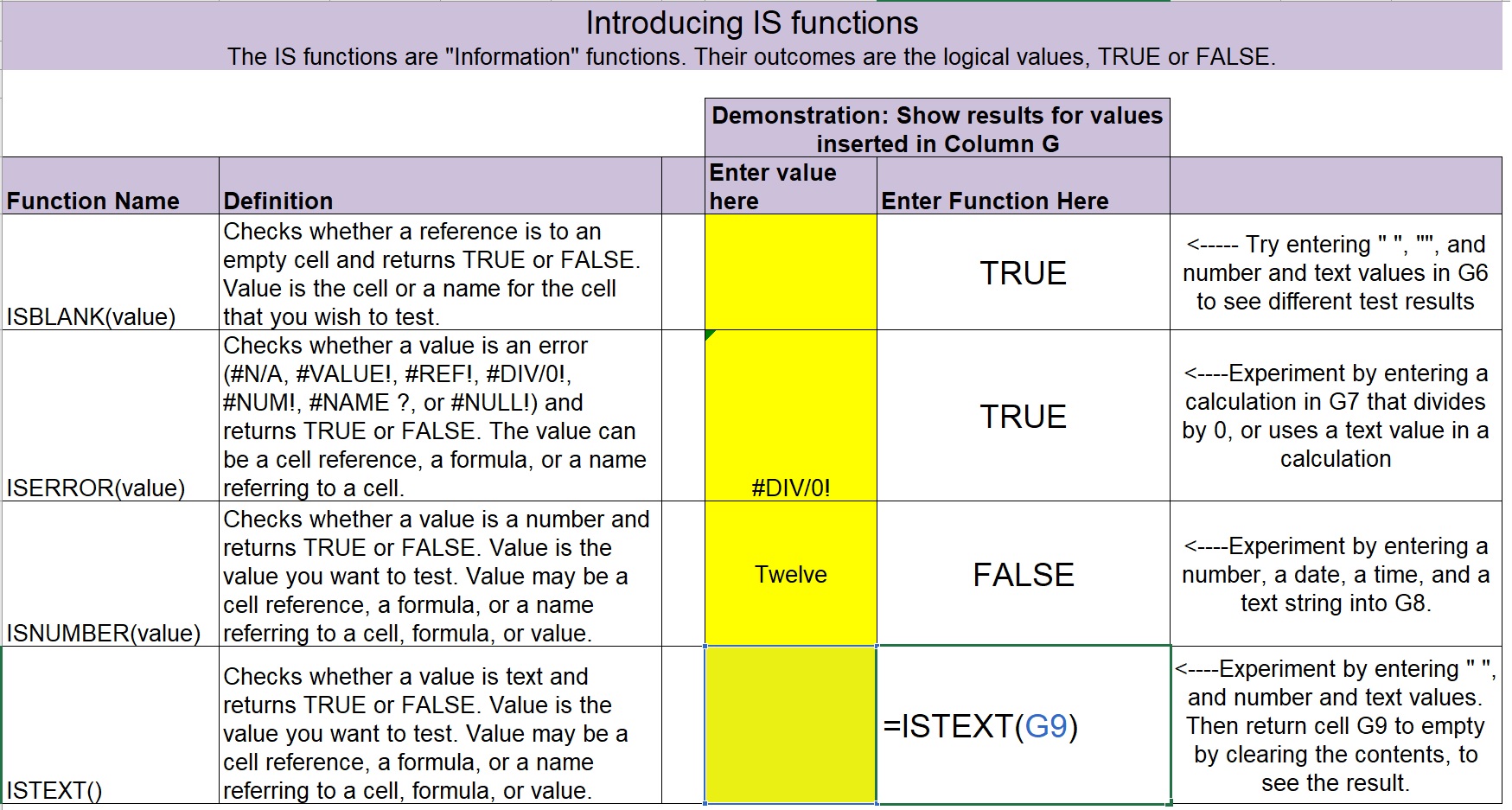and I’m going to scroll down a little bit because we’re using the fourth row in this table.
We’ve got a table with Function Names, and we have four Information Functions here. Istext is the one we’re going to be looking at. We’ve got Definitions of each of these functions, cells in which to enter Values to test by the functions, and cells in which to enter the functions. So we’re going to enter the Istext function,
and we’re testing the the contents of the cell G9 next to this function, and we get a value of FALSE. It’s false that there is text in here, and that’s because of the cell is actually completely empty, so it does not have any text in it. Now if I just enter a space (” “)
in that cell, even though you can’t see it, it’s now TRUE that there’s text in that cell. Alternatively, I can enter, replace that contents of that cell,
with a number and it’s FALSE that there’s text in that cell. Now I’m going to put text in place of the number, and once again we see that it’s TRUE that there’s text in that cell. So have fun experimenting on your own with these Information Functions and come back to try the challenge, the Information Function Challenge, that you’ll find also in this workbook. Thank you.