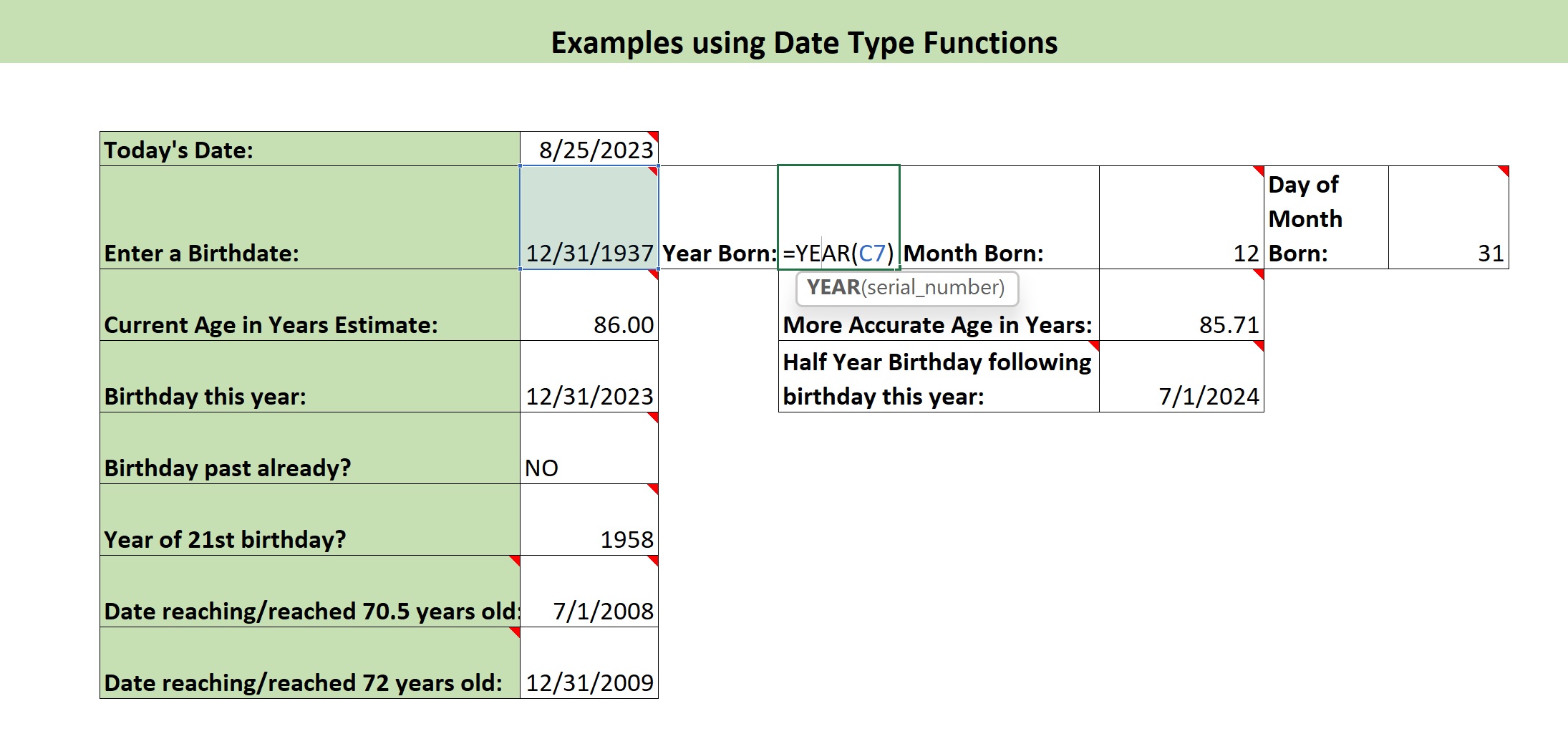We’re going to jump to the
Date Function Examples worksheet and on this worksheet we’ve got a location labeled: “Enter a birth date,” and the birthday that’s in here already is December 31st 1937. But, you can change that, if you’d like, to any date you wish. And to the right of that, we have “Year Born”, “Month Born”, and “Day Born.” And, if we click into each of these cells, we’ll see here’s the Year() function in action using the date in C7 as its argument. The date is a date serial number.
And the Month() function.
And the Day() function.
So, these are very useful functions to extract the year, month, or day of the month, of any date that we happen to be given for any particular reason.
I’m gonna also show you how you can do some estimates with dates. I’m going to show you estimating the age of a person in two different ways using
Date functions and the dates that are relevant. So, if we want to estimate the current age in years of someone with the birth date in cell C7 we can do it. Here’s one way we can do it: we can use the Year() function to pull out the year of today’s date that we have up here in C6, and subtract from that the year of the birth date. So, the year of today’s date would be 2023 minus 1937,
and you would get the result of 86. Another way to estimate the age in years of someone with this birthday is the formula in this cell: we take the full date of today’s date in C6 and subtract from that the birth date in C7 and that result is divided by 365, the number of days in a year, and that gives you another estimate of the age. It’s a little bit more accurate.
And that’s all for this video on the Year(), Month() and Day() function. However, we will also have more examples in other Date type videos that we have. We have a video about the Date() function that I recommend you watch, and we also will have Date() function challenges for you to try on your own, and then also watch the solutions too. Thank you.