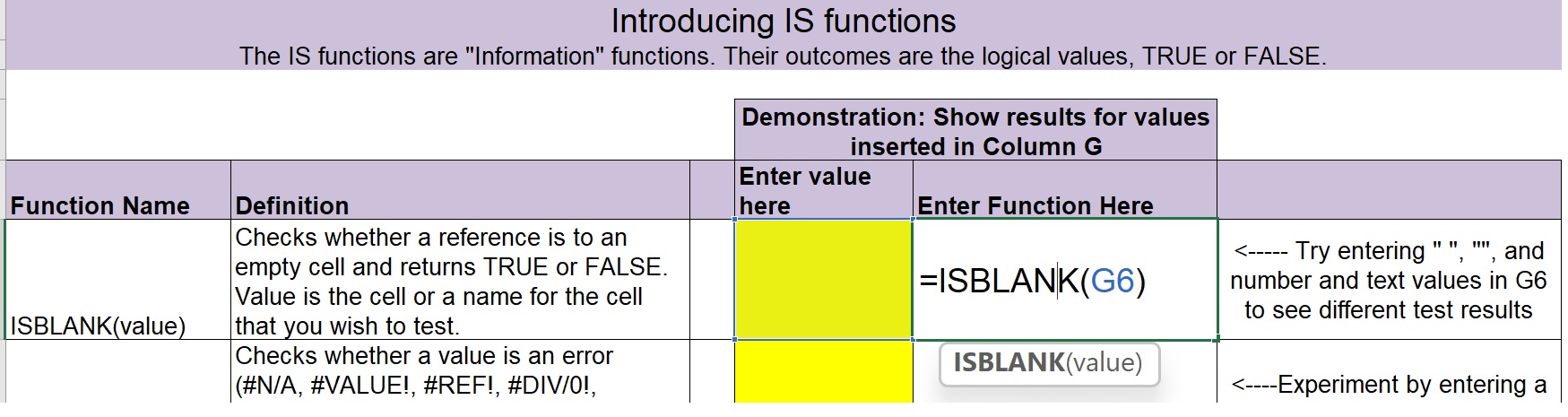And what we have here is, we have the Function Name in this column, a Definition of the function, a place to Enter a Value for the function to test, and a place to enter the function. So we’re demonstrating the Isblank Function here. So we’re going to enter Isblank and I could just type the name of the function, open parentheses, click in this cell to be the value for the function, and close the function, and we see the results of the function Isblank of cell G6, has a result of TRUE, because this cell is completely empty, it has no
value, it’s considered to be a NULL value. And we can see what happens differently if we type a space (” “) into this cell, and click enter. Now the Isblank Function results in a value of FALSE, and we can also see that even though we can’t SEE the contents in this cell, if we use the Len function to test the length of the text string in that cell,
we get a value of 1, even though we can’t see anything, because there’s 1 space (” “). But, if we click into that cell, and then we choose to clear the contents of it, we go back to isblank having a TRUE value and the length of that contents of this cell is 0. Thank you very much, and I look forward to you checking out another video.