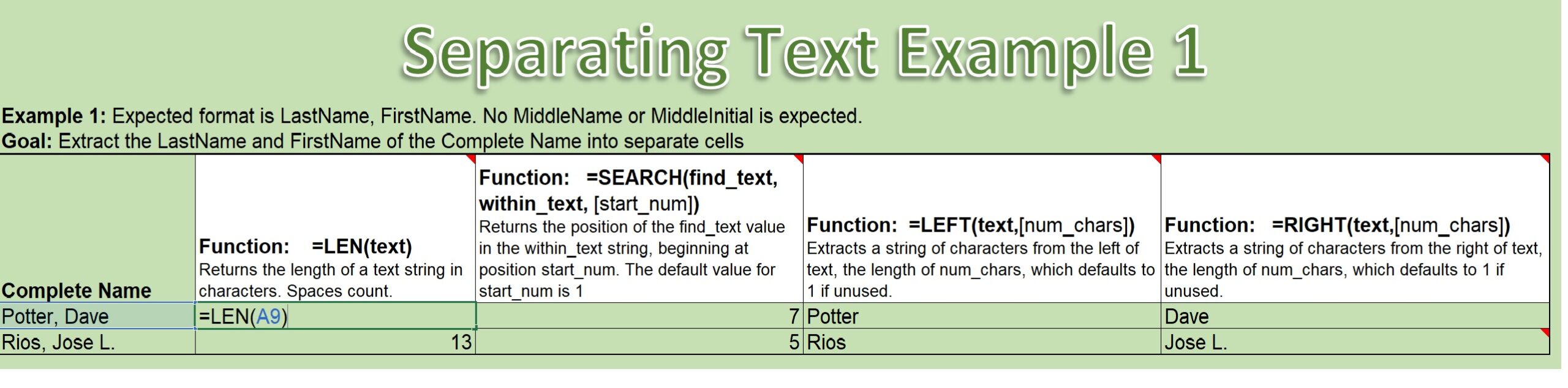In this worksheet we see the Len() Function is defined here
as “=LEN(text).”
In this case, the text string argument is a cell reference to a cell containing a Complete Name.
That name is formatted: Last Name, “, ” (comma space), First Name. The Len() Function result is the total number of characters in that text string. And, we could count it on our own, seeing that the Last Name, that it starts with, is 6 characters, followed by a “,” (comma) is 7, a ” ” (space) 8, and then 4 characters in the First Name would make a total of 12 and we see that we do have a result of 12 for the length of that text string.
The Len() Function is often used in combination with other text string functions to help you extract parts of a longer text string. So for example, if we know we have a Complete Name, and we know that it’s formatted with a “, ” (comma space) after the Last Name, before the First Name, and a ” ” (space) between the First Name and any Middle Initial or Middle Name, then that can help us if we want to extract the Last Name and the First Name from that Complete Name. So the the time you’ll see the Len() result come into play here, is if we’re trying to extract the First Name from this Complete Name. Because the function we would use for that needs to know how many characters to extract from the right of the text string to get the First Name, and we can calculate that. If you’d like to look at that in greater detail you can study this workbook or come back for further videos. The Right() Function will be examined in another video. Thank you very much!